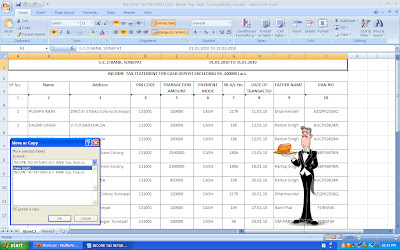After the Official Symbol for the Indian Rupee was finalized by the Union Cabinet, every one in the country were curious about “How to Type Indian Rupee Symbol in Computer using MS-Word?“. So i thought of sharing this small tutorial on writing Indian rupees symbol in M.S. Word. You feel pleasure to adding new Rs symbol in M.S. Word and everyone impress with you and they also want to know this trick. Very easily you learn and type the new Rs symbol. Now learn how to use this key. Follow this steps:-
STEP 1:
Download the New Font for using the new Rs. Symbol in the M.S. Word.
STEP 2:
After downloading install this Font. For installing font go to the C: Drive where your Window installed, Open the Window Folder. Here you see Font Folder paste your Rupees font in font folder by right click & paste.
SEE IMAGE:
STEP 3:
After pasting the font open M.S. Word select rupees font and press tiled button "~" from your keyboard. And your find new ` Sign..elect font and press button from your keyboard. See Below Image for better understand.